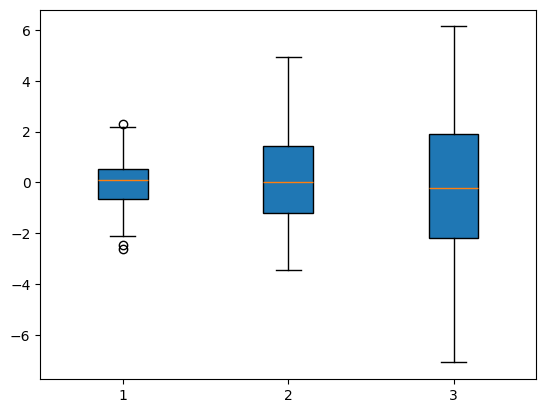12. Matplotlib Overview#
Section worksheet on Colab
Section exercise - Questions
12.1. Introduction#
Matplotlib is the foundational plotting library in the Python ecosystem, originally developed by John D. Hunter to provide MATLAB-like plotting capabilities in Python. It offers a rich, programmatic interface for producing quality 2D graphics. For a history and introduction of Matplotlib, see matplotlib.org ’s History section.
For data scientists, Matplotlib is valuable both as a plotting tool and as a powerful engine for fine-grained customization when presentation quality and plot element customization are required.
Matplotlib sits at a low level in the Python visualization stack:
Many higher-level libraries (for example, Pandas’ plotting methods and Seaborn) build on top of it.
It interoperates smoothly with NumPy arrays, and therefore the scientific Python toolchain.
Matplotlib can be used either via two interfaces:
The MATLAB-style stateful pyplot API (the
plot()function) creates both thefigureandaxesautomatically for quick interactive work.The object-oriented API uses functions such as
plt.subplots()orplt.figure()to create and returns a new figure object for more control in complex figures.
Matplotlib has great documentation and tutorials with practical examples available at https://matplotlib.org/ (see the Tutorials and Examples ).
12.1.1. Installation#
You’ll need to install matplotlib first with either using pip in the terminal:
pip install matplotlib ### in terminal with .venv enabled
or using %pip in the notebook:
%pip install matplotlib ### in Jupyter Notebook
Import the matplotlib.pyplot module under the name plt:
import matplotlib.pyplot as plt
To render visualization outside of a Jupyter notebook (e.g., VS Code), you usually need to use the command plt.show(). Also, if you are using a Jupyter (IPython) version before version 7, you may need to add the %matplotlib inline line to render plots in the notebook cell.
You can check out the version of IPython by:
### remember !pip vs %pip? what is the difference?
!jupyter --version
Selected Jupyter core packages...
IPython : 9.6.0
ipykernel : 6.30.1
ipywidgets : 8.1.7
jupyter_client : 8.6.3
jupyter_core : 5.8.1
jupyter_server : 2.17.0
jupyterlab : 4.4.9
nbclient : 0.10.2
nbconvert : 7.16.6
nbformat : 5.10.4
notebook : 7.4.7
qtconsole : not installed
traitlets : 5.14.3
### as a bonus, to check if we need %matplotlib inline programmatically
j = !jupyter --version
print(type(j), j)
jv = int(j[1].split(':')[1].strip().split('.')[0])
if jv < 7:
%matplotlib inline
<class 'IPython.utils.text.SList'> ['Selected Jupyter core packages...', 'IPython : 9.6.0', 'ipykernel : 6.30.1', 'ipywidgets : 8.1.7', 'jupyter_client : 8.6.3', 'jupyter_core : 5.8.1', 'jupyter_server : 2.17.0', 'jupyterlab : 4.4.9', 'nbclient : 0.10.2', 'nbconvert : 7.16.6', 'nbformat : 5.10.4', 'notebook : 7.4.7', 'qtconsole : not installed', 'traitlets : 5.14.3']
That %matplotlib inline line is only for jupyter notebooks, if you are in other environments, you’ll use: plt.show() at the end of all your plotting commands to have the figure pop up in another window.
12.2. Plotting with plt.plot( )#
The MATLAB-style pyplot API uses the plt.plot() function to create plots, then other plt functions (such as xlabel, ylabel, and title) to customize the plots.
12.2.1. Basic Matplotlib Commands#
Let us compare the basic commands used when using the plt.plot() function to create plots. The corresponding Pandas df.plot() methods are listed for comparison.
Task |
Matplotlib plt.plot() |
Pandas df.plot() |
Notes |
|---|---|---|---|
figsize |
|
|
Use |
To plot |
|
|
Uses DataFrame/Series directly; x defaults to index if omitted. |
X label |
|
|
|
Y label |
|
|
Same pattern as label. |
Title |
|
|
Pandas supports |
Pandas .plot() is a convenience wrapper around plt.plot() for quick DataFrame visualization. Here we are using the plot function from Matplotlib. The differences between Pandas .plot() and Matplotlib plt.plot() can be summarized as:
Feature |
|
Pandas |
|---|---|---|
Typical use |
Fine-grained, figure-level control |
Fast EDA from DataFrame/Series |
Built on |
Core matplotlib |
Wrapper around matplotlib |
Customization |
Full control |
Limited, but can access underlying axes |
Data Input |
Expects x/y arrays |
Pandas columns/index |
Let’s walk through a simple example with two NumPy arrays. Lists work too, but you’ll usually pass NumPy arrays or Pandas columns, which behave like arrays. The data we want to plot:
import numpy as np
x = np.linspace(0, 5, 11) ### 11 numbers from 0 to 5, inclusive
y = x ** 2
x
array([0. , 0.5, 1. , 1.5, 2. , 2.5, 3. , 3.5, 4. , 4.5, 5. ])
y
array([ 0. , 0.25, 1. , 2.25, 4. , 6.25, 9. , 12.25, 16. ,
20.25, 25. ])
The following code produces a basic line plot. As you work, use Shift+Tab in Jupyter to view each function’s inline documentation (docstrings).
plt.figure(figsize=(4,3))
plt.plot(x, y)
[<matplotlib.lines.Line2D at 0x11893a710>]
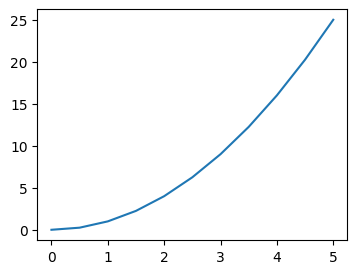
To customize graph elements to the plot:
color
label (legend information)
x-label, y-label
title
legend (information from label)
# plt.plot(x, y, 'r') ### 'r' means color red
# plt.plot(x, y, c='r') ### same as above, we saw this in Pandas plot
plt.figure(figsize=(4,3))
plt.plot(x, y, c='red', label='Red Line') ### same as above, we saw this in Pandas plot
plt.xlabel('X-Axis Title') ### in Pandas plot, this is automatic from column names
plt.ylabel('Y-Axis Title') ### in Pandas plot, this is automatic from column names
plt.title('String Title') ### in Pandas plot, this is missing and needs to be set manually
plt.legend() ### to show the label we set above
<matplotlib.legend.Legend at 0x1189c8910>
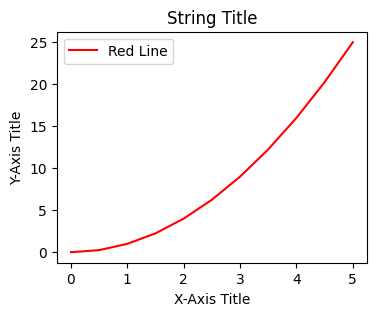
The same plot can be done in Pandas plot():
import pandas as pd
df = pd.DataFrame({'x': x, 'y': y}) ### DataFrame with two columns
# df.plot.line(x='x', y='y') ### line plot is default in Pandas; axes is automatically created
# df.plot(x='x', y='y') ### same as above
df.plot(x = 'x', y = 'y', xlabel='X-Axis Title', ylabel='Y-Axis Title', title='String Title', figsize=(4,3))
### all labels and title can be set in df.plot() directly or from dataframe column names
<Axes: title={'center': 'String Title'}, xlabel='X-Axis Title', ylabel='Y-Axis Title'>
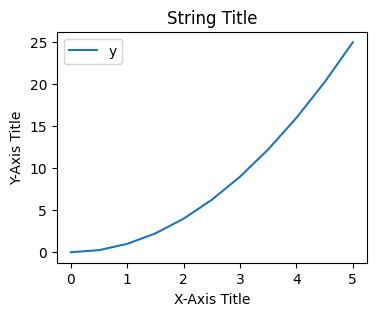
12.2.2. Multiple Plots with subplot#
We use the subplot() (NOT subplots() later) function in pyplot to create multiple axes in one figure. The syntax is:
plt.subplot(nrows, ncols, plot_number)
### plt.subplot(nrows, ncols, plot_number) ### when you want multiple plots in one figure
### order is important, plot after subplot
plt.figure(figsize=(8,3)) ### create a figure first with specified size
plt.subplot(1, 2, 1) ### subplot (axes) 1 of 1 row, 2 columns
plt.plot(x, y, 'r--') ### 'r--' means red dashed line
plt.subplot(1, 2, 2) ### subplot (axes) 2 of 1 row, 2 columns
plt.plot(y, x, 'g*-'); ### 'g*-' means green line with star markers
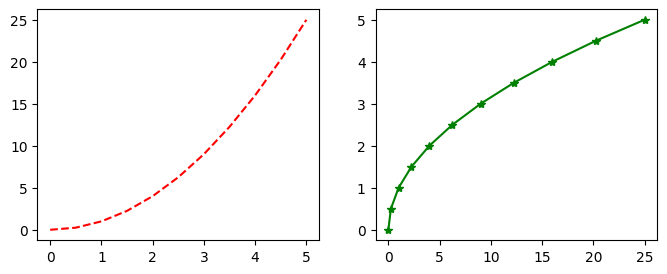
12.3. Object-Oriented Matplotlib#
Matplotlib’s object-oriented (OOP) API is a recommended approach for creating plots. The OOP approach creates Figure and Axes objects and control the plot by calling methods on those objects. This shines when you need multiple plots or precise layout on a single canvas.
12.3.1. plt.figure()#
The process of plotting with the OOP approach:
Create the figure object first, then
Add axes to the figure
Use plot() to draw the plot
Also, there’s a set of methods to customize the axes, such as:
set_xlabel
set_ylabel
set_title
### just an explanation on figsize
### the default size of the figure is 640*480 pixels
### (width * height 8 by 6 inches at 80 dpi)
fig = plt.figure(figsize=(4,3)) ### 1. create empty canvas on the figure (object)
axes = fig.add_axes([0.1, 0.1, 0.8, 0.8]) ### 2. axes and left, bottom, width, height (range 0 to 1)
### left = 0.1 => start 10% in from the figure’s left edge
### bottom = 0.1 => start 10% up from the bottom
### width = 0.8 => span 80% of the figure’s width
### height = 0.8 => span 80% of the figure’s height
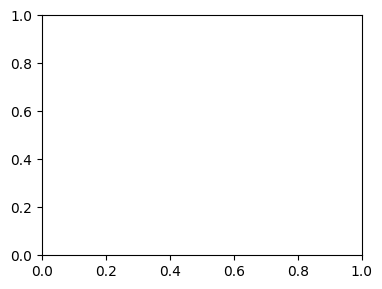
While slightly more involved, the OOP approach gives us precise control over where the plot axes are placed and makes it straightforward to add multiple axes to a single figure. Here we are:
Creating one Figure object
figCreating two Axes in one figure (and control the location and size of the axes)
Plotting the axes
Customizing the axes elements separately.
fig = plt.figure(figsize=(6,4)) ### create empty canvas on the figure (object)
### add two axes to the figure
axes1 = fig.add_axes([0.1, 0.1, 0.8, 0.8]) ### main axes
axes2 = fig.add_axes([0.2, 0.5, 0.4, 0.3]) ### inset axes
### larger figure Axes 1
axes1.plot(x, y, 'b')
axes1.set_xlabel('X_label_axes1')
axes1.set_ylabel('Y_label_axes1')
axes1.set_title('Axes 1 Title')
### insert figure Axes 2
axes2.plot(y, x, 'r')
axes2.set_xlabel('X_label_axes2')
axes2.set_ylabel('Y_label_axes2')
axes2.set_title('Axes 2 Title')
Text(0.5, 1.0, 'Axes 2 Title')
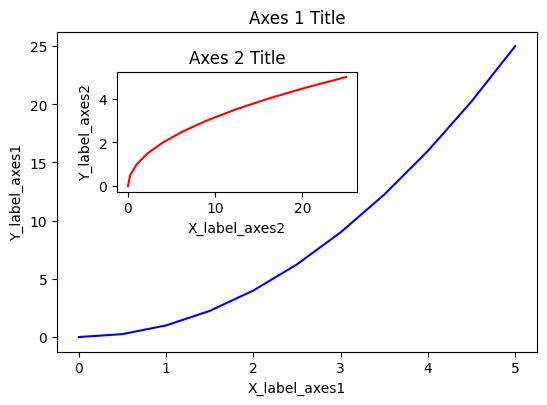
12.3.2. plt.subplots( )#
With plt.subplots(), you create the figure objects and axes in one step, as in contrast with the two-step way of plt.figure() outlined above. plt.subplot() returns a tuple: (figure, axes). With tuple unpacking, you create the figure object and the axes object(s) in one step. The axes object is an array of axes if more than one subplot is created. The syntax is:
fig, ax = plt.subplots()
The code below creates one axes in one figure with x and y labels and title customized.
# print(type(plt.subplots())) ### returns tuple of (figure, array of axes)
# plt.subplots()[0] ### figure object
# plt.subplots()[1] ### array of axes object
# plt.subplots()[1][0] ### first axes object
fig, ax = plt.subplots(figsize=(5,3)) ### create figure (canvas) and axes object in one step
ax.plot(x, y, 'g--') ### plot on the axes
ax.set_xlabel('X-Axis Label')
ax.set_ylabel('Y-Axis Label')
ax.set_title('Title via Object-Oriented API')
Text(0.5, 1.0, 'Title via Object-Oriented API')
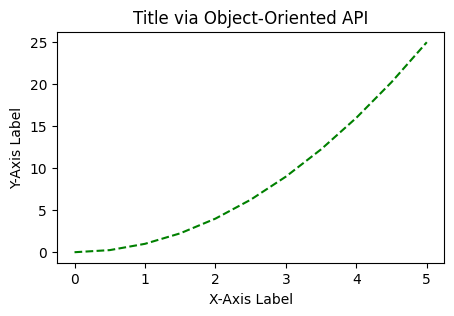
With subplots(), you can specify the number of rows and columns when creating the subplots() object:
### empty canvas of 1 by 2 subplots
### note we have two axes objects here
fig, axes = plt.subplots(nrows=1, ncols=2, figsize=(8, 3)) ### similar to plt.subplot(1, 2, ith axes)
# fig, axes = plt.subplots(1, 2) ### same as above
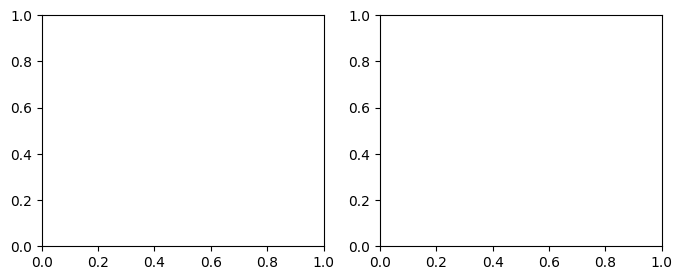
The axes created is an array of two axes to be plotted:
### Axes i
axes
array([<Axes: >, <Axes: >], dtype=object)
We can loop through this array:
for ax in axes:
ax.plot(x, y, 'b')
ax.set_xlabel('x')
ax.set_ylabel('y')
ax.set_title('title')
### display the figure object
fig ### to show the figure in some environments
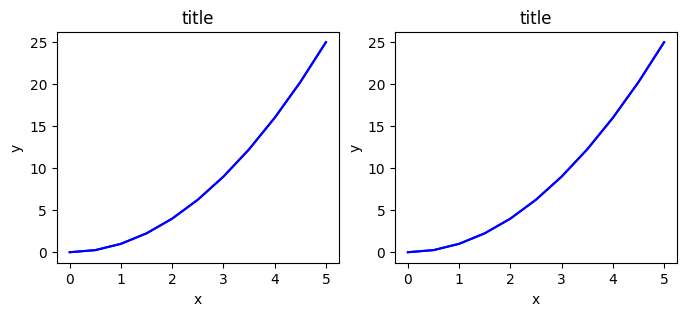
A common issue with matplolib is overlapping subplots or figures. We ca use fig.tight_layout() or plt.tight_layout() method, which automatically adjusts the positions of the axes on the figure canvas so that there is no overlapping content:
fig, axes = plt.subplots(nrows=1, ncols=2, figsize=(8, 3)) ### similar to plt.subplot(1, 2, ith axes)
for ax in axes:
ax.plot(x, y, 'g--')
ax.set_xlabel('x')
ax.set_ylabel('y')
ax.set_title('title')
fig
plt.tight_layout()
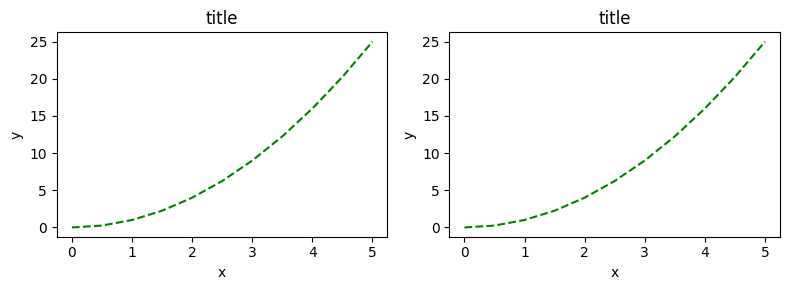
12.4. Figure Size/Ratio and DPI#
Matplotlib allows the aspect ratio, DPI and figure size to be specified when the Figure object is created. You can use the figsize and dpi keyword arguments.
figsizeis a tuple of the width and height of the figure in inchesdpiis the dots-per-inch (pixel per inch).
The same arguments can also be passed to layout managers, such as the subplots function:
fig, axes = plt.subplots(figsize=(3,2))
axes.plot(x, y, 'r')
axes.set_xlabel('x')
axes.set_ylabel('y')
axes.set_title('title')
Text(0.5, 1.0, 'title')
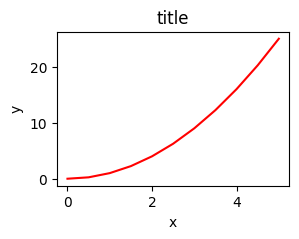
12.4.1. DPI#
fig = plt.figure(figsize=(3,1), dpi=50)
axes = fig.add_axes([0.1, 0.1, 0.8, 0.8])
axes.plot(x, y, 'r')
axes.set_xlabel('x')
axes.set_ylabel('y')
axes.set_title('title')
Text(0.5, 1.0, 'title')
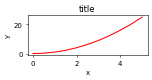
fig = plt.figure(figsize=(3,1), dpi=100)
axes = fig.add_axes([0.1, 0.1, 0.8, 0.8])
axes.plot(x, y, 'r')
axes.set_xlabel('x')
axes.set_ylabel('y')
axes.set_title('title')
Text(0.5, 1.0, 'title')
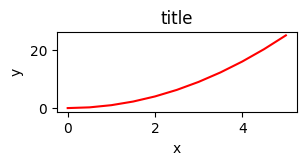
12.5. Saving figures#
Matplotlib can generate high-quality output in a number formats, including PNG, JPG, EPS, SVG, PGF and PDF.
To save a figure to a file we can use the savefig method in the Figure class:
fig.savefig("filename.png")
Here we can also optionally specify the DPI and choose between different output formats:
fig.savefig("filename.png", dpi=200)
12.6. Legends#
We have been using the methods set_xlabel, set_ylabel, and set_title when creating plots. Now let’s look at another import element in an axes, the legends.
You can use the label=”label text” keyword argument when plots or other objects are added to the figure, and then using the legend method to add the legend to the figure:
x
array([0. , 0.5, 1. , 1.5, 2. , 2.5, 3. , 3.5, 4. , 4.5, 5. ])
fig = plt.figure(figsize=(5,3), dpi=100)
ax = fig.add_axes([0.1, 0.1, 1, 1])
ax.plot(x, x**2, label="x**2")
ax.plot(x, x**3, label="x**3") ### cubed
ax.legend()
<matplotlib.legend.Legend at 0x114a89e50>
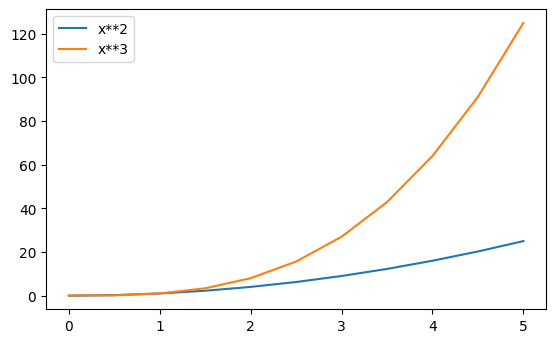
Notice how are legend overlaps some of the actual plot!
The legend function takes an optional keyword argument loc that can be used to specify where in the figure the legend is to be drawn. The allowed values of loc are numerical codes for the various places the legend can be drawn. See the documentation page for details. Some of the most common loc values are:
# Lots of options....
### ax.legend(loc=1) # upper right corner
### ax.legend(loc=2) # upper left corner
### ax.legend(loc=3) # lower left corner
### ax.legend(loc=4) # lower right corner
### most common to choose
ax.legend(loc=0) # let matplotlib decide the optimal location
fig
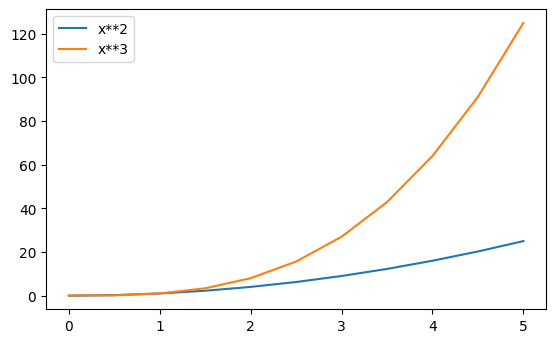
12.7. Colors, Linewidths, Linetypes#
Matplotlib gives you a lot of options for customizing colors, linewidths, and linetypes.
12.7.1. Colors with MatLab like syntax#
With matplotlib, we can define the colors of lines and other graphical elements in a number of ways. First of all, we can use the MATLAB-like syntax where 'b' means blue, 'g' means green, etc. The MATLAB API for selecting line styles are also supported: where, for example, ‘b.-’ means a blue line with dots:
# MATLAB style line color and style
fig, ax = plt.subplots()
ax.plot(x, x**2, 'b.-') # blue line with dots
ax.plot(x, x**3, 'g--') # green dashed line
[<matplotlib.lines.Line2D at 0x114e37610>]
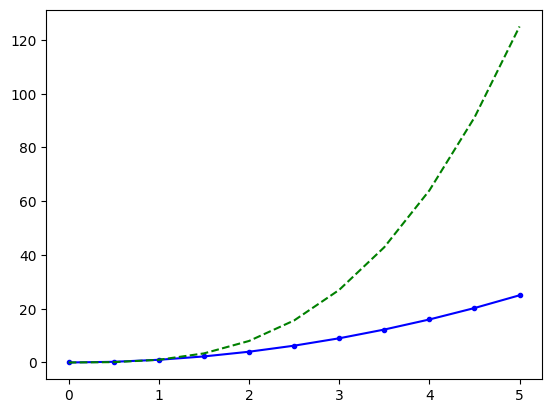
12.7.2. Colors with the color= parameter#
We can also define colors by their names or RGB hex codes and optionally provide an alpha value using the color and alpha keyword arguments. Alpha indicates opacity.
fig, ax = plt.subplots(figsize=(5,3), dpi=100)
ax.plot(x, x+1, color="blue", alpha=0.5) ### half-transparent
ax.plot(x, x+2, color="#8B008B") ### RGB hex code
ax.plot(x, x+3, color="#FF8C00") ### RGB hex code
[<matplotlib.lines.Line2D at 0x114ec1e50>]
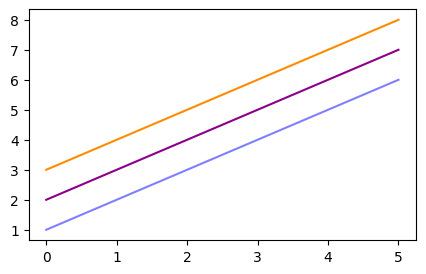
12.7.3. Line and marker styles#
To change the line width, we can use the linewidth or lw keyword argument. The line style can be selected using the linestyle or ls keyword arguments:
fig, ax = plt.subplots(figsize=(8,6))
ax.plot(x, x+1, color="red", linewidth=0.25)
ax.plot(x, x+2, color="red", linewidth=0.50)
ax.plot(x, x+3, color="red", lw=1.00)
ax.plot(x, x+4, color="red", lw=2.00)
### possible linestype options ‘-‘, ‘–’, ‘-.’, ‘:’, ‘steps’
ax.plot(x, x+5, color="green", lw=3, linestyle='-')
ax.plot(x, x+6, color="green", lw=3, ls='-.')
ax.plot(x, x+7, color="green", lw=3, ls=':')
### custom dash
line, = ax.plot(x, x+8, color="black", lw=1.50)
line.set_dashes([5, 10, 15, 10]) ### format: line length, space length, ...
### possible marker symbols: marker = '+', 'o', '*', 's', ',', '.', '1', '2', '3', '4', ...
ax.plot(x, x+ 9, color="blue", lw=3, ls='-', marker='+')
ax.plot(x, x+10, color="blue", lw=3, ls='--', marker='o')
ax.plot(x, x+11, color="blue", lw=3, ls='-', marker='s')
ax.plot(x, x+12, color="blue", lw=3, ls='--', marker='1')
### marker size and color
ax.plot(x, x+13, color="purple", lw=1, ls='-', marker='o', markersize=2)
ax.plot(x, x+14, color="purple", lw=1, ls='-', marker='o', markersize=4)
ax.plot(x, x+15, color="purple", lw=1, ls='-', marker='o', markersize=8, markerfacecolor="red")
ax.plot(x, x+16, color="purple", lw=1, ls='-', marker='s', markersize=8,
markerfacecolor="yellow", markeredgewidth=3, markeredgecolor="green");
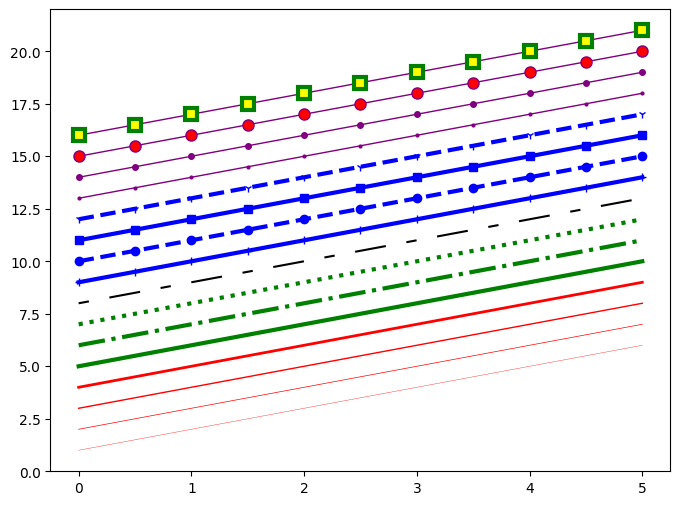
12.8. Control over axis appearance#
In this section we will look at controlling axis sizing properties in a matplotlib figure.
12.8.1. Plot Range#
We can configure the ranges of the axes using the set_ylim and set_xlim methods in the axis object, or axis('tight') for automatically getting “tightly fitted” axes ranges:
fig, axes = plt.subplots(1, 3, figsize=(12, 4))
axes[0].plot(x, x**2, x, x**3)
axes[0].set_title("default axes ranges")
axes[1].plot(x, x**2, x, x**3)
axes[1].axis('tight')
axes[1].set_title("tight axes")
axes[2].plot(x, x**2, x, x**3)
axes[2].set_ylim([0, 60])
axes[2].set_xlim([2, 5])
axes[2].set_title("custom axes range");
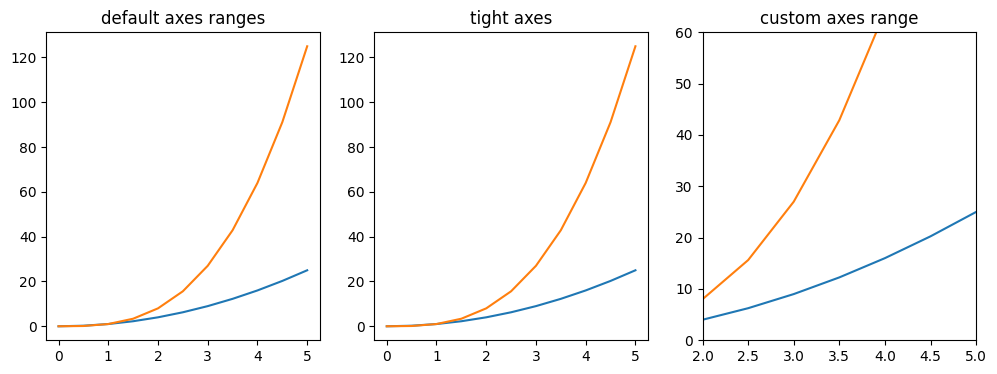
12.9. Some Plot Types#
So far, we have used a line plot to introduce Matplotlib. There are many specialized plots we can create, such as barplots, histograms, scatter plots, and much more. Most of these types of plots we will actually create using Seaborn, a statistical plotting library for Python. Here let us take a look at some examples of these types of plots:
plt.scatter(x,y)
<matplotlib.collections.PathCollection at 0x11481e270>
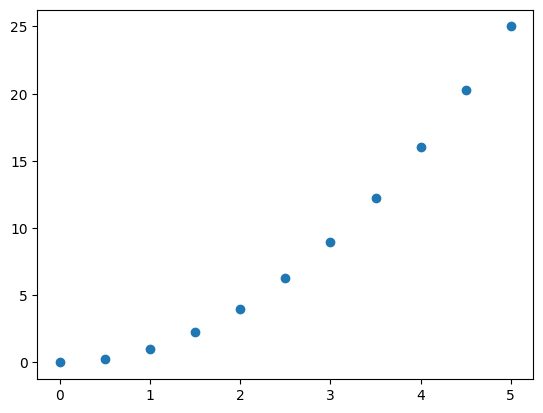
from random import sample
data = sample(range(1, 1000), 100) ### chooses 100 unique random elements from sequence.
plt.hist(data)
(array([ 8., 13., 13., 12., 10., 7., 7., 9., 13., 8.]),
array([ 2. , 98.3, 194.6, 290.9, 387.2, 483.5, 579.8, 676.1, 772.4,
868.7, 965. ]),
<BarContainer object of 10 artists>)
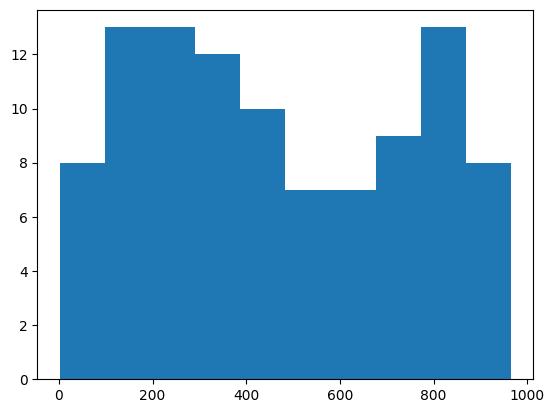
### list comprehension
data = [np.random.normal(0, std, 100) for std in range(1, 4)]
### rectangular box plot
plt.boxplot(data, vert=True, patch_artist=True);
### Box = Q1 to Q3 (IQR = Q3−Q1)
### Line in box = median
### Whiskers = last data points within 1.5 × IQR from Q1/Q3
### Circles = points outside that range